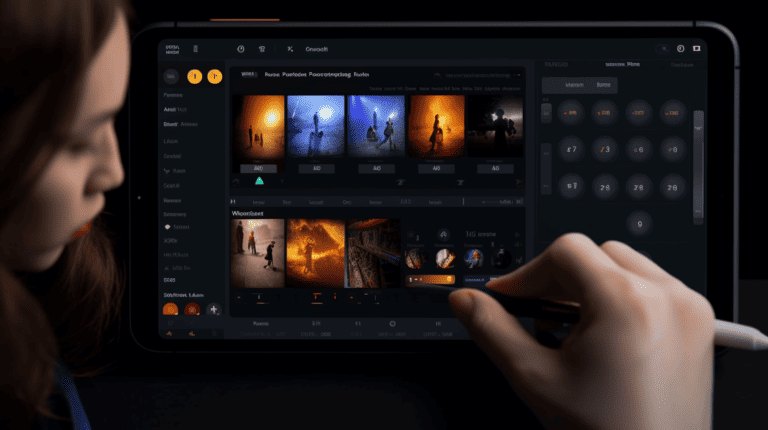In this tutorial, we will explore the powerful concept of Android Fragments and walk through a step-by-step guide to building an app with flexible, reusable user interface components. Fragments offer numerous advantages for both novice and expert developers, providing an opportunity to create responsive and adaptable applications.
Introduction to Android Fragments
Android Fragments are a modular and reusable piece of an application’s user interface (UI) that exists within an Activity. They allow developers to create dynamic and flexible UIs that can easily adapt to different screen sizes and orientations. With Fragments, it is possible to combine several UI components together into one screen or distribute components across multiple related screens.
Configurations like tablets and phones in landscape mode can benefit from using Fragments as they provide a more efficient use of screen real estate while offering a great user experience.
Why Use Fragments?
Here are some compelling reasons to use Fragments in your Android app:
- Reusability: Fragments allow you to create reusable UI components that can be used and combined in different ways throughout your app.
- Adaptability: Fragments enable your app to adapt its UI depending on the screen size and orientation, providing an optimal user experience on various devices.
- Modularity: Fragment-based architecture allows for clean separation of UI components and encourages modularity in your application design.
- Improved performance: The use of Fragments can lead to more efficient layouts for different device configurations, resulting in better overall app performance.
- Easier code maintenance: Fragment-based applications tend to have less duplicate code and better organization, which makes them easier to maintain and update over time.
Important Concepts to Understand
-
- Fragment transactions: These are the operations performed when adding, removing, or replacing Fragments in an Activity, usually using the
FragmentManagerandFragmentTransactionclasses. - Placeholder layout: A layout within an Activity that acts as a container for Fragments, typically defined using a
FrameLayout. - Back stack: A collection of Fragments that the user has previously navigated through, enabling them to use the “back” button to return to previous screens.
- Fragment transactions: These are the operations performed when adding, removing, or replacing Fragments in an Activity, usually using the
Creating Your First Fragment
Here are the steps to create a simple Fragment:
- Create a new Java class that extends
Fragment. - Override the
onCreateView()method to create the required UI for your Fragment. - In your Activity, use a
FrameLayoutas a placeholder for the Fragment. - Load the Fragment using a
FragmentTransaction.
Creating the Fragment Class
Create a new Java class in your Android Studio project called MyFragment, with the following code:
import android.os.Bundle;
import android.view.LayoutInflater;
import android.view.View;
import android.view.ViewGroup;
import android.widget.TextView;
import androidx.annotation.NonNull;
import androidx.annotation.Nullable;
import androidx.fragment.app.Fragment;
public class MyFragment extends Fragment {
@Nullable
@Override
public View onCreateView(@NonNull LayoutInflater inflater,
@Nullable ViewGroup container,
@Nullable Bundle savedInstanceState) {
View view = inflater.inflate(R.layout.fragment_my, container, false);
return view;
}
}
Creating the Fragment Layout
Create a new XML layout file in your res/layout folder called fragment_my.xml, with the following content:
<LinearLayout xmlns:android="http://schemas.android.com/apk/res/android"
android:layout_width="match_parent"
android:layout_height="match_parent"
android:orientation="vertical">
<TextView
android:id="@+id/text_view"
android:layout_width="wrap_content"
android:layout_height="wrap_content"
android:text="Hello from My Fragment!" />
</LinearLayout>
Loading the Fragment into an Activity
Now that you have created the Fragment, load it into your Activity by performing a Fragment transaction. Here’s an example of how to do this:
FragmentManager fragmentManager = getSupportFragmentManager(); FragmentTransaction fragmentTransaction = fragmentManager.beginTransaction(); MyFragment myFragment = new MyFragment(); fragmentTransaction.add(R.id.fragment_container, myFragment); fragmentTransaction.commit();
Communicating Between Fragments
To allow Fragments to communicate with each other or the hosting Activity, you can implement interfaces as callback mechanisms. This helps maintain a clean separation between the components and promotes loose coupling. Here’s a simple example:
- Declare an interface in your Fragment class.
- Override the
onAttach()method to ensure that the containing Activity implements the interface. - Create a reference of the interface and use it to communicate with the hosting Activity.
Note: Similar techniques can be used for Fragment-to-Fragment communication.
Fragment Lifecycle
Understanding the Fragment lifecycle is crucial for maintaining a properly functioning app. Here’s an overview of the most important lifecycle methods:
onAttach(): Called when the Fragment is first attached to its context (the hosting Activity).onCreate(): Called when the Fragment is being created, before the UI components are inflated.onCreateView(): Called when the Fragment is ready to create its UI components and view hierarchy.onActivityCreated(): Called after the hosting Activity has completed itsonCreate()method.onStart(): Called when the Fragment becomes visible to the user.onResume(): Called when the Fragment is visible and able to interact with the user.onPause(): Called when the Fragment is about to be paused or partially obscured.onStop(): Called when the Fragment is completely hidden or removed from view.onDestroyView(): Called when the UI components of the Fragment are being destroyed.onDestroy(): Called when the Fragment is being fully destroyed.onDetach(): Called when the Fragment is being detached from its hosting Activity.
Adding, Removing, and Replacing Fragments
The FragmentManager and FragmentTransaction classes provide methods to add, remove, or replace Fragments in an Activity. Here are some examples:
add(): Adds a Fragment to the specified container.remove(): Removes a Fragment from the container.replace(): Replaces the contents of a container with a new Fragment, removing any existing Fragment(s) in the process.addToBackStack(): Adds a Fragment transaction to the back stack, allowing the user to navigate back to the previous state using the “back” button.commit(): Commits the transaction, making the changes permanent.
Managing the Back Stack
The back stack is a collection of Fragments that the user has previously navigated through. It enables them to use the “back” button to return to previous screens. The following methods are commonly used to manage the back stack:
addToBackStack(): Adds the current Fragment transaction to the back stack.popBackStack(): Removes and returns the top Fragment from the back stack.getBackStackEntryCount(): Returns the number of entries currently in the back stack.
Best Practices
Here are some best practices to follow when working with Android Fragments:
- Keep your Fragments modular and reusable.
- Avoid tight coupling between Fragments and their hosting Activities.
- Always properly handle Fragment lifecycle events, especially during orientation changes or other configuration changes.
- Be mindful of Fragment transactions and manage your back stackappropriately.
- Test your app on various devices and screen configurations to ensure proper Fragment behavior.
FAQs
- Can a Fragment exist without an Activity?
No, a Fragment always needs to be associated with a hosting Activity. It cannot exist independently. - What is the difference between an Activity and a Fragment?
An Activity is a single, focused thing that the user can do, and it represents an entry point for your app’s UI. A Fragment, on the other hand, is a modular part of an Activity, representing a reusable portion of an app’s UI that can be combined with other Fragments within an Activity. - Can multiple Fragments be displayed in a single Activity?
Yes, you can display multiple Fragments in a single Activity by using a separate container (e.g.,FrameLayout) for each Fragment and managing their transactions accordingly. - How do I retain a Fragment’s state during a configuration change, such as an orientation change?
You can use the methodsetRetainInstance(true)to ensure that the Fragment instance is retained during configuration changes. - Can I use the same layout for both an Activity and a Fragment?
In general, layouts for Activities and Fragments should be different, as they serve different purposes. Fragments are meant to be reusable UI components, whereas Activities act as containers for your Fragments. It’s best to keep these layouts separate to avoid potential issues with view referencing and other UI-related conflicts.