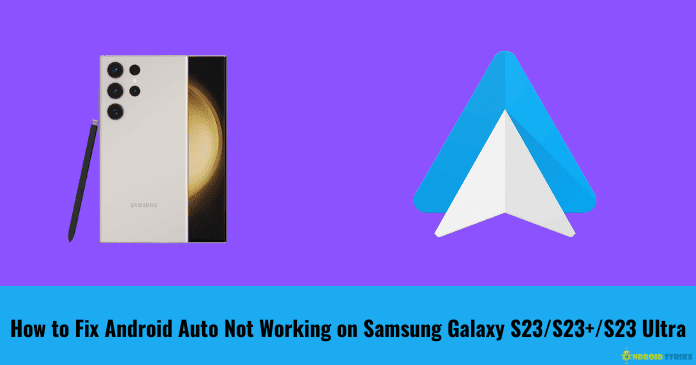Guide on How to Fix Android Auto Not Working on Samsung Galaxy S23/S23+/S23 Ultra:
Are you encountering a “Connection failed” issue, and Android Auto is not working with your Samsung Galaxy S23/S23+/S23 Ultra? Then you are in the right place. In this article, we discuss several methods that help you resolve the Android Auto Not Connecting/Not Working issue.
Recently, when I attempted to connect my Samsung Galaxy S23 device to my car’s Android Auto, it failed. Whenever I tried to connect my Galaxy S23 device using a USB cable, it always threw a “Connection with S23 Failed” pop-up message. I had tried several methods to fix it, but none of them helped. I even reached out to the car manufacturer to resolve the issue, but they were unable to assist. I considered changing my infotainment system, but before that, I tried a few methods to fix the issue, and thankfully, one of the methods worked. Now, my device connects to Android Auto.
Let me share the different methods I followed to fix the “Connection Failed/Not working” issue so that you can follow the same methods and save your valuable time.
So, what are you waiting for? Let’s get started!
Fix Android Auto Not Working on Samsung Galaxy S23/S3+/S23 Ultra:
In this section, I will discuss the different methods that I followed. You can try out all the methods and let me know in the comment section which method worked for you.
#1. Method 1: Default USB Configuration:
Follow the steps given below to set “Default USB Configuration“
- Open “Settings” >> “About Phone” >> “Software Information.”
- Now Tap on Build number 7 times to enable “Developer options“.
- Come back to Settings >> Select “Developer Options“.
- To Transfer files, Set as “Default USB Configuration”
And you’re done! Now, let’s move on to the next step which I followed.
#2. Method 2: Changing USB Cable:
As you already know, the Samsung Galaxy S23 supports USB 3.2. Therefore, you need to get an original USB 3.2 cable from an online or offline store. After connecting my S23 device using the new USB 3.2 cable, the issue got resolved.

#3. Method 3: Get one Wireless Android Auto Car Adapter:
I haven’t bought this wireless Android Auto Car adapter because changing the USB cable worked for me. If none of the above-mentioned methods worked for you, you can simply choose a wireless AA adapter, which will turn your wired connection into wireless.
And you can even use the Coupon Code: ANDROIDSTRIKE to get 18% off on your purchase.
I hope the above solutions/methods have worked for you. If they did, please let me know in the comment section.