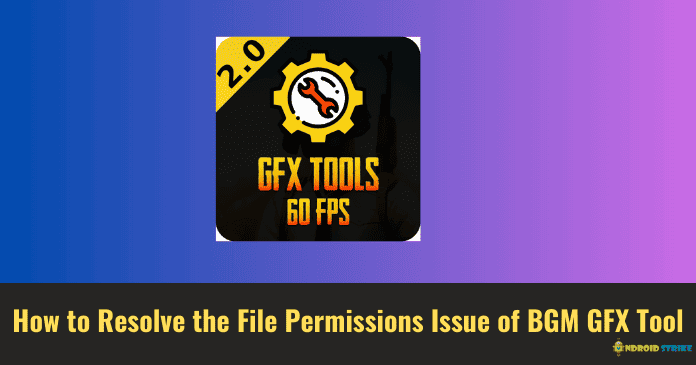Guide to Resolve the File Permissions Issue of BGM GFX Tool:
Are you facing issues with the file permissions of your BGM GFX Tool? Don’t worry, we’ve got you covered! File permissions can be a pesky problem that may prevent you from accessing or modifying your files, but with the right knowledge and steps, you can resolve this issue and get back to enjoying a smooth experience with your GFX Tool.
In this article, we’ll walk you through the process of understanding file permissions, identifying the file permission issue with your BGM GFX Tool, and, most importantly, how to resolve it. But before we dive in, let’s take a brief look at what file permissions are and why they are important when it comes to managing your files. So, let’s get started!
Understanding the GFX Tool
In this section, we will dive deep into understanding what the GFX Tool is and how it can enhance your mobile gaming experience.
What is the GFX Tool?
The GFX Tool is a third-party application that allows you to optimize the graphics settings of your mobile games. It is mainly designed for Android devices and is available for popular games like PUBG Mobile, Call of Duty Mobile, and Free Fire, among others. The tool allows you to adjust various graphic settings such as resolution, frame rate, in-game shadows, and effects.
When you install the GFX Tool on your device, you gain access to a range of advanced settings that are not available within the game itself. These settings give you control over your graphics settings, allowing you to push the boundaries of your device’s capabilities and improve your gameplay experience.
Usage and Benefits of the GFX Tool:
Once you have the GFX Tool installed on your device, using it is as easy as a few taps. Simply launch the tool, select the game you want to optimize, and adjust the settings according to your preferences. Here are some key benefits of using the GFX Tool:
- Improved Performance: By tweaking the graphics settings, the GFX Tool allows you to optimize your device’s performance, resulting in smoother gameplay and reduced lag.
- Enhanced Graphics: The tool lets you unlock advanced graphics settings that are not typically available within the game. You can increase the resolution, adjust the texture quality, and enable additional visual effects for a more immersive gaming experience.
- Customization Options: With the GFX Tool, you have control over various aspects of graphics settings. You can choose the desired frame rate, adjust the level of detail, and even enable or disable shadows and anti-aliasing.
- Compatibility with Older Devices: If you own an older or budget-friendly mobile device that struggles to run graphics-intensive games smoothly, the GFX Tool can be a game-changer. It allows you to lower the graphics settings to a level that your device can handle, ensuring a playable experience.
Potential Issues with the GFX Tool:
While the GFX Tool can significantly enhance your mobile gaming experience, it’s important to be cautious of some potential issues:
- Game Stability: Altering the graphics settings using the GFX Tool might lead to occasional crashes or instability in some games. It’s always a good idea to experiment with different settings to find the optimal balance between performance and stability.
- Device Compatibility: Not all mobile devices are compatible with the GFX Tool. Some devices might not support certain advanced graphics settings or experience issues with the tool altogether. It’s recommended to check the compatibility of your device before using the GFX Tool.
- Game Developer Policies: It’s worth mentioning that some game developers have strict policies against using third-party tools like the GFX Tool. While the tool is generally accepted by the gaming community, it’s a good practice to familiarize yourself with the terms of service of the game you are playing.
Identifying the File Permission Issue
Have you ever encountered a situation where you’re trying to access or modify a file on your computer, only to be met with an error message stating “Access Denied” or “Permission Denied”? Frustrating, right? Well, you might be facing a file permission issue. But worry not, as we’re here to help you identify and resolve this pesky problem.
Common Signs of the File Permission Issue:
So how can you tell if you’re dealing with a file permission issue? Here are some common signs to watch out for:
- “Access Denied” Error: When you attempt to open, edit, or delete a file, you receive an error message stating that you do not have permission to perform the action.
- Greyed Out Options: Options that should be available to you, such as renaming, copying, or moving a file, appear greyed out or disabled.
- Missing Files or Folders: Certain files or folders mysteriously disappear from your computer, even though you didn’t intentionally delete them.
- Limited Access: You may find that you can access some files but not others within the same directory or folder.
- Unexpected Behavior: The behavior of certain programs or applications becomes unresponsive or unpredictable, indicating a conflict with file permissions.
Resolving the File Permission Issue of BGM GFX Tool
In this section, we’ll walk you through the steps to resolve this frustrating problem so you can enjoy the features of the tool without any obstacles.
#1. Check Your Current Permissions:
First things first, let’s check your current file permissions. This will help us identify whether the issue lies in the permissions set for the BGM GFX Tool files. Here’s how you can do it:
- Open the folder where the BGM GFX Tool is installed.
- Right-click on the tool’s executable file and select “Properties” from the dropdown menu.
- In the Properties window, navigate to the “Security” tab.
- Look for your user account or the group you belong to in the list of Group or user names. Make sure you have the necessary permissions (such as Read & Execute, Write, and Modify) assigned to your account.
If you find that your permissions are not properly set, that might be the root cause of the issue.
#2. Change File Permissions:
To resolve the file permission issue, you’ll need to adjust the permissions for the BGM GFX Tool files. Here’s how you can do it:
- Again, right-click on the tool’s executable file and select “Properties.”
- In the Properties window, navigate to the “Security” tab.
- Click on the “Edit” button.
- Select your user account or the group you belong to from the list of Group or user names.
- Make sure the checkboxes for the necessary permissions (Read & Execute, Write, and Modify) are checked.
- Click on “Apply” and then “OK” to save the changes.
By changing the file permissions, you’re granting yourself the necessary access to use the BGM GFX Tool without any restrictions.
#3. Verify That the Issue Is Resolved:
Now that you’ve adjusted the file permissions, let’s ensure that the issue has been successfully resolved. Follow these steps to verify:
- Launch the BGM GFX Tool and navigate through its features.
- Check whether you can perform the actions that previously resulted in file permission errors.
- If everything is working smoothly and you no longer encounter any file permission issues, congratulations! You’ve successfully resolved the problem.
Conclusion
In conclusion, resolving the file permissions issue of the BGM GFX Tool is essential for ensuring smooth performance and functionality of the tool.
We hope this article has helped you to Resolve the File Permissions Issue of BGM GFX Tool. If you have any queries, please feel free to ask them in the comment section below.
For more tips, tricks, and tutorials on Android apps, games, and devices, visit Androidstrike.
Frequently Asked Questions
- What is the file permissions issue of BGM GFX Tool?
The file permissions issue of BGM GFX Tool occurs when the app does not have the necessary permissions to access or modify certain files on your device. - How can I resolve the file permissions issue of BGM GFX Tool?
To resolve the file permissions issue of BGM GFX Tool, you can try the following steps: 1. Go to your device’s Settings, 2. Navigate to Apps or Application Manager, 3. Find BGM GFX Tool in the list of apps and select it, 4. Tap on Permissions, 5. Enable or grant all the necessary permissions required for the app to function properly. - Why is it important to resolve the file permissions issue of BGM GFX Tool?
Resolving the file permissions issue of BGM GFX Tool is important as it ensures that the app can access and modify the necessary files on your device. Without the proper permissions, the app may not work correctly or may not be able to apply the desired graphics settings for your games. - What if granting permissions doesn’t resolve the file permissions issue?
If granting permissions doesn’t resolve the file permissions issue of BGM GFX Tool, you can try uninstalling and reinstalling the app, clearing its cache and data, or contacting the app’s support team for further assistance. - Can I use BGM GFX Tool without resolving the file permissions issue?
Using BGM GFX Tool without resolving the file permissions issue may result in limited functionality or the app not working properly. It is recommended to resolve the file permissions issue to ensure optimal performance and access to all features of the app.