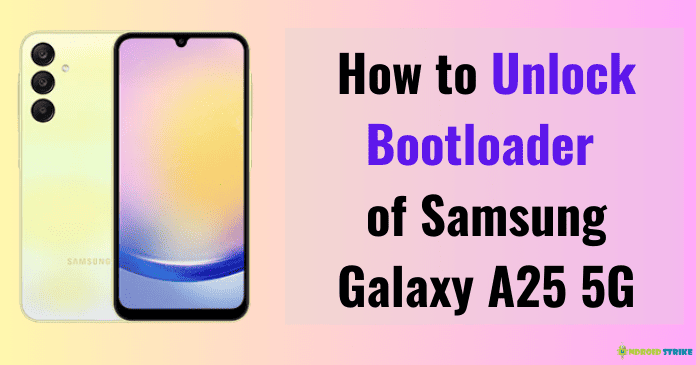Guide on how to unlock bootloader of Samsung Galaxy A25 5G:
The bootloader is an essential component of your device’s operating system. It’s the first thing that runs when you power on your phone and is responsible for loading the necessary software. By default, the bootloader on most Android devices, including the Samsung Galaxy A25, is locked to protect the system integrity and prevent potential security risks.
Unlocking the bootloader grants you greater control over your device, allowing you to install custom recoveries, flash custom ROMs, and even root your phone. But before we dive into the step-by-step process of unlocking the bootloader, let’s explore some preliminary information to ensure you have a clear understanding of what the bootloader is and the benefits of unlocking it.
So, are you ready? Let’s get started!
Preliminary Information
In this section, we’ll start by giving you a quick overview of what a bootloader is and then explore the benefits of unlocking it. So, grab a cup of coffee and let’s get started!
What is Bootloader?
At its core, a bootloader is a small piece of software that runs on your device when you power it up. Its primary function is to load the operating system of your device into memory. Think of it as the gatekeeper between your hardware and software. It ensures that everything runs smoothly and securely.
The bootloader plays a crucial role in the startup process. It verifies the integrity of the operating system and initiates the boot sequence. Essentially, it’s the first program that runs when you turn on your device. Without a bootloader, your phone or tablet would be nothing more than an expensive paperweight, unable to function.
Benefits of Unlocking Bootloader:
Now that we’ve covered the basics, let’s explore the benefits of unlocking the bootloader on your device. Unlocking the bootloader gives you the freedom to tinker with your device and customize it to your heart’s content. Here are some of the advantages:
- Install Custom ROMs: Unlocking the bootloader opens up the possibility of installing custom ROMs. These custom operating systems offer additional features, improved performance, and a personalized experience tailored to your preferences.
- Root Access for Advanced Customization: By unlocking the bootloader, you can gain root access to your device. Rooting allows you to delve deep into the system, giving you the ability to install powerful apps, tweak settings, and enhance performance.
- Custom Recovery and Flashing: Unlocking the bootloader enables you to install a custom recovery, such as TWRP (Team Win Recovery Project). With a custom recovery, you can create complete system backups, flash custom ROMs, kernels, and even factory images.
- Endless Customization Possibilities: Want to change the look and feel of your device? With an unlocked bootloader, you can install custom themes, icon packs, and mods to personalize your device and make it uniquely yours.
So, whether you’re a tech enthusiast looking for more control over your device or someone who loves to explore new features, unlocking the bootloader opens up a world of possibilities. But remember, it’s important to proceed with caution and always follow the recommended steps to avoid any potential risks.
In the next section, we’ll walk you through the process of unlocking the bootloader on the Samsung Galaxy A25 5G.
Backup before unlocking the bootloader
It’s important to note that the bootloader unlocking process wipes the device’s data. Therefore, it is crucial to back up our Android device before attempting to unlock the bootloader. This ensures that we don’t lose any valuable data during the process.
So, let’s take a moment to back up our Android devices and ensure that we’re prepared for any unforeseen circumstances.
🚨 Disclaimer: Unlocking the bootloader may void the warranty of the Samsung Galaxy A25. Rooting a Samsung phone like the Galaxy A25 may also trip the Knox bit and void the warranty. With that in mind, it’s essential to consider the following points before proceeding:
- Warranty Voidance: Unlocking the bootloader or rooting your Galaxy A25 can potentially void the warranty provided by the manufacturer. This means that if you encounter any hardware or software issues in the future, Samsung may refuse to provide free repairs or replacements.
- Security Risks: Modifying the software of your Samsung Galaxy A25 can expose it to security vulnerabilities. By unlocking the bootloader or rooting your device, you grant access to the system files and potentially weaken the device’s defenses against malicious software.
- Loss of Software Updates: Once you modify your Galaxy A25, you might lose access to the official software updates provided by Samsung. This means you won’t benefit from the latest features, bug fixes, or security patches released by the company.
Remember, at the end of the day, the choice lies with you. We are here to guide you, but the responsibility for any outcomes rests solely on the actions you decide to take.
Method 1: Using ADB & Fastboot Commands
In this section, we’ll walk you through the process of using ADB (Android Debug Bridge) and Fastboot commands to unlock your device. This method is a bit technical, but don’t worry, we’ll break it down for you step by step. Let’s dive in!
Download and Install Samsung Galaxy A25 USB Drivers
Before we begin, we need to make sure you have the necessary USB drivers installed on your computer. This will allow your device to communicate with the ADB and Fastboot tools. Here’s how to get the drivers:
- Visit the official Samsung website and navigate to the “Support” section.
- Locate the “Downloads” or “Drivers” page for your specific device model.
- Find the USB drivers for your Samsung Galaxy A25 5G and download them.
- Once the download is complete, run the installer and follow the on-screen instructions to install the drivers.
Enable OEM Unlock in Developer Options
Now that you have the USB drivers installed, it’s time to enable OEM Unlock in the Developer Options on your Samsung Galaxy A25. This step is crucial for unlocking your device. Here’s how to do it:
- On your device, go to the “Settings” menu.

- Scroll down and tap on “About phone.”

- Locate the “Build number” and tap on it seven times to enable Developer Options. You’ll see a pop-up message indicating that you are now a developer.
- Go back to the main “Settings” menu and tap on “Developer options.”
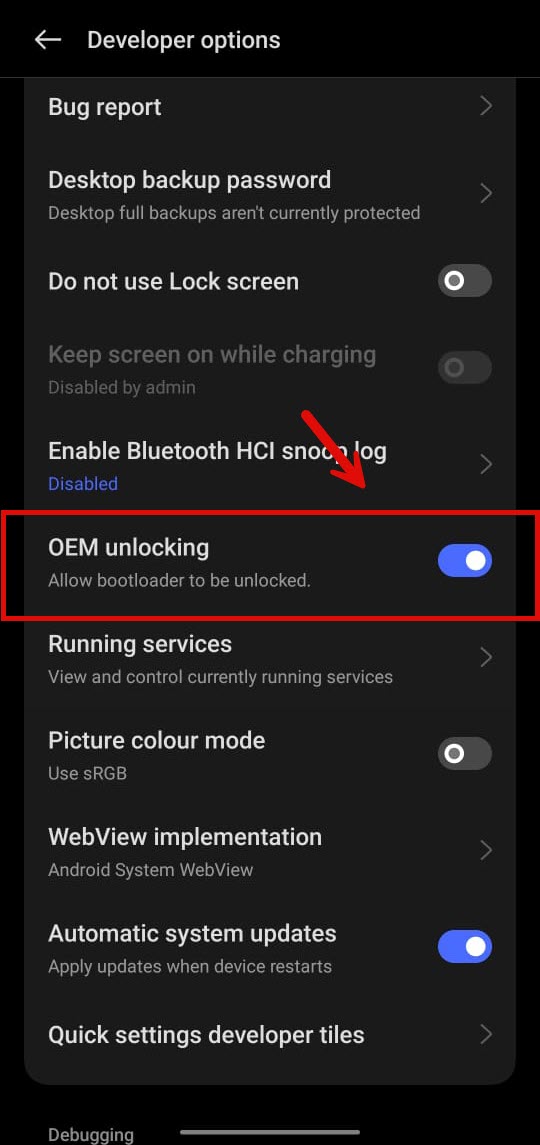
- Scroll down and find the “OEM unlocking” option.
- Toggle the switch to enable OEM unlock.
Execute ‘fastboot oem unlock’ Command
With the USB drivers installed and OEM Unlock enabled, we can now begin the unlocking process using the ‘fastboot oem unlock’ command. Here’s what you need to do:
- Connect your Samsung Galaxy A25 to your computer using a USB cable.
- On your computer, open a command prompt or terminal window.
- Navigate to the directory where the ADB and Fastboot tools are installed. If you’re not sure, the default location is usually “C:\adb\” on Windows and “/usr/bin/” on Linux.

- In the command prompt or terminal window, enter the following command:
adb devices
- You should see your device listed with a unique identifier. If not, make sure USB debugging is enabled on your device and that the USB driver installation was successful.
- Once your device is recognized, enter the following command to reboot your device into Fastboot mode:
adb reboot bootloader
- Once your device is in Fastboot mode, enter the following command to unlock the bootloader:
fastboot oem unlock
- A confirmation prompt will appear on your device’s screen. Use the volume keys to navigate and the power key to confirm the unlock process.
- After confirming, your device will unlock the bootloader and erase all data. This process may take a few moments.
- Once the process is complete, your Samsung Galaxy A25 5G will reboot and you’ll have an unlocked device!
Using ADB & Fastboot commands, users need to download and install Samsung Galaxy A25 USB drivers, enable OEM Unlock in Developer options, and use the command ‘fastboot oem unlock’ in the terminal. That’s it! You’ve successfully unlocked your Samsung Galaxy A25 using ADB & Fastboot commands.
Method 2: Through the Developer Options
In this method, we’ll guide you through the steps to unlock your device’s bootloader using the Developer Options.
To get started, follow these simple steps:
-
- Go to the Settings menu on your Android device.
- Scroll down and tap on “About phone” or “About tablet” towards the bottom of the settings list.
- Look for the “Build number” entry on the About phone page. Tap on it seven times in quick succession.
- Now, go back to the main Settings menu and scroll down until you find the “Developer options” entry. Tap on it to access the menu.
- In the Developer Options menu, scroll down until you find the “OEM unlocking” option. Toggle it on to enable OEM unlocking.
- Turn off your device. Turn it on by pressing the Volume Up + Power Button simultaneously, and connect your USB cable to enter the Bootloader screen.
- Hold the Volume Up button for a longer period to unlock the bootloader.
- That’s it! You have successfully unlocked the bootloader of your Samsung Galaxy A25.
Conclusion
In conclusion, unlocking the bootloader of your Samsung Galaxy A25 5G device is a crucial step if you want to explore the full potential of your smartphone. By unlocking the bootloader, you gain the freedom to customize your device, install custom ROMs, and take full control of your Android experience.
At Androidstrike, we strive to provide you with the latest Android news, tutorials, and reviews. Visit our website to discover more about Android apps, games, development tutorials, rooting guides, and smartphone reviews. Join our community to share your Android experiences with like-minded individuals.
Frequently Asked Questions
- What is bootloader unlocking?
Bootloader unlocking is the process of unlocking the bootloader, which is a code that runs before the operating system on your Samsung Galaxy A25. Unlocking the bootloader allows you to install custom firmware or software on your device. - Is it safe to unlock the bootloader of Samsung Galaxy A25 5G?
Unlocking the bootloader of your Samsung Galaxy A25 can void your warranty and may cause potential security risks. Proceed with caution, as unlocking the bootloader is an advanced procedure that should be done with proper knowledge and understanding of the risks involved. - Can I unlock the bootloader of Samsung Galaxy A25 5G without a computer?
No, unlocking the bootloader of Samsung Galaxy A25 typically requires a computer and specific software tools. - Where can I find the official instructions to unlock the bootloader of Samsung Galaxy A25 5G?
You can visit Androidstrike for step-by-step instructions on how to unlock the bootloader of Samsung Galaxy A25. - What are the risks of unlocking the bootloader?
Unlocking the bootloader can potentially lead to various risks, including voiding your warranty, bricking your device, and exposing your device to security vulnerabilities. It is important to understand the risks involved and proceed with caution.