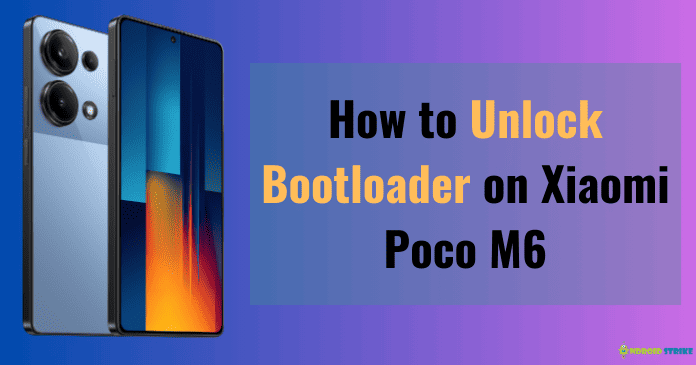Guide to unlock Bootloader of Xiaomi Poco M6:
Unlocking the bootloader of your Xiaomi Poco M6 opens the door to a world of possibilities. It allows you to install custom ROMs, mods, and even root your device, giving you complete control over the way your phone functions and looks.
But before we dive into the nitty-gritty of the unlocking process, let’s start with understanding what a bootloader is and why it’s locked in the first place. Trust us, it’s essential information that will lay the foundation for a successful bootloader unlocking journey.
Understanding Bootloader Lock
What exactly is a bootloader? Well, think of it as the gatekeeper between your device’s hardware and software. It’s essentially the first piece of code that runs when you power on your device. The bootloader’s main job is to initialize the hardware and load the operating system. Without a bootloader, your device would simply be a paperweight.
Now, onto the bootloader lock. By default, device manufacturers keep the bootloader locked as a security measure. This means that you’re not able to modify or replace the bootloader or install custom firmware without taking certain steps to unlock it. Why do they do this? Let’s take a look at some of the reasons:
- Preventing Unauthorized Access: A locked bootloader helps protect your device from unauthorized access and potential security breaches. It ensures that only trusted software is loaded onto your device, minimizing the risk of malware or other malicious code.
- Protecting Intellectual Property: Device manufacturers invest a lot of time and resources into developing their operating systems. By locking the bootloader, they can protect their intellectual property and prevent unauthorized modifications that could potentially undermine the integrity of their software.
- Maintaining Stability: A locked bootloader helps ensure the stability and reliability of your device. By limiting the ability to install custom firmware or modify the bootloader, manufacturers can control the software environment and maintain a consistent user experience.
Risks and Considerations
While a locked bootloader has its benefits, it’s important to understand the risks and considerations involved in unlocking it. Here are a few things to keep in mind:
- Warranty Void: Unlocking the bootloader on your device may void the manufacturer’s warranty. This means that if something goes wrong with your device after unlocking the bootloader, you may no longer be eligible for warranty repairs or support. It’s essential to weigh the benefits against the potential loss of warranty coverage.
- Security Risks: Unlocking the bootloader may expose your device to additional security risks. Installing custom firmware or modified software could potentially introduce vulnerabilities that were not present in the original software. It’s crucial to understand the risks and take necessary precautions to mitigate them.
- Device Stability: Modifying the bootloader or installing custom firmware can sometimes lead to unexpected issues or instability on your device. While the customization options can be exciting, it’s important to proceed with caution and be prepared to troubleshoot any potential issues that may arise.
Preparation Steps
In this section, we’ll cover the essential tasks you need to complete before diving into your next adventure with your Android device. By following these steps, you’ll be well-equipped to explore the endless possibilities that await you. Let’s get started!
Enabling USB Debugging
One of the crucial steps in preparing your Android device is enabling USB debugging. This feature allows your computer to communicate with your device and access its inner workings. By enabling USB debugging, you gain more control over your device and can perform various advanced tasks. Here’s how you can enable it:
- Go to the Settings app on your device.

- Scroll down and tap on About phone or About device.

- Look for the Build number and tap on it multiple times until you see a message saying “You are now a developer!”
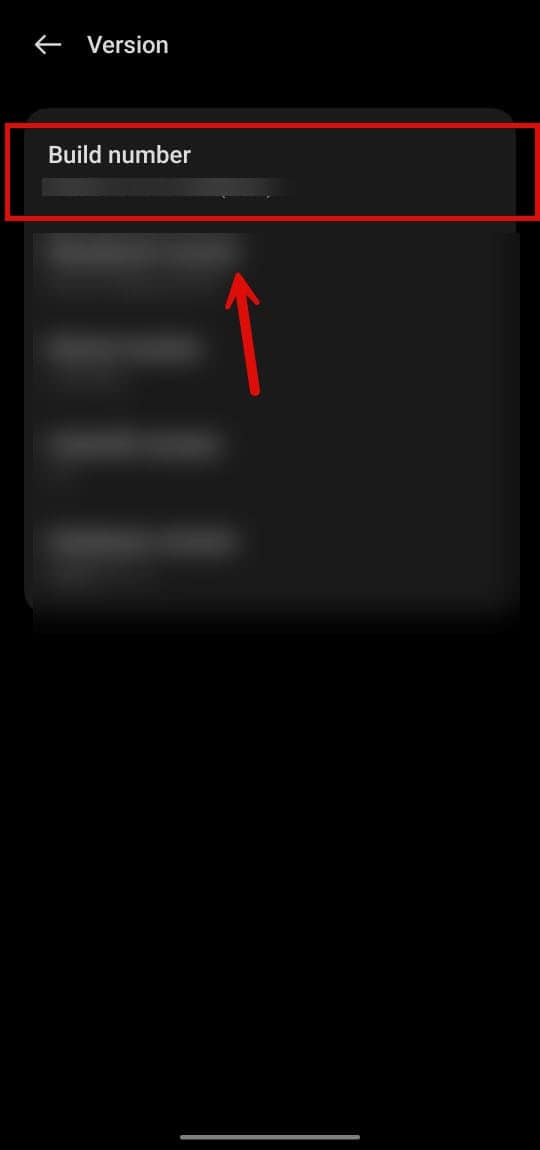
- Go back to the main Settings menu and look for the newly unlocked Developer options.
- Tap on Developer options and toggle the switch to enable it.
- Scroll down and find the USB debugging option.
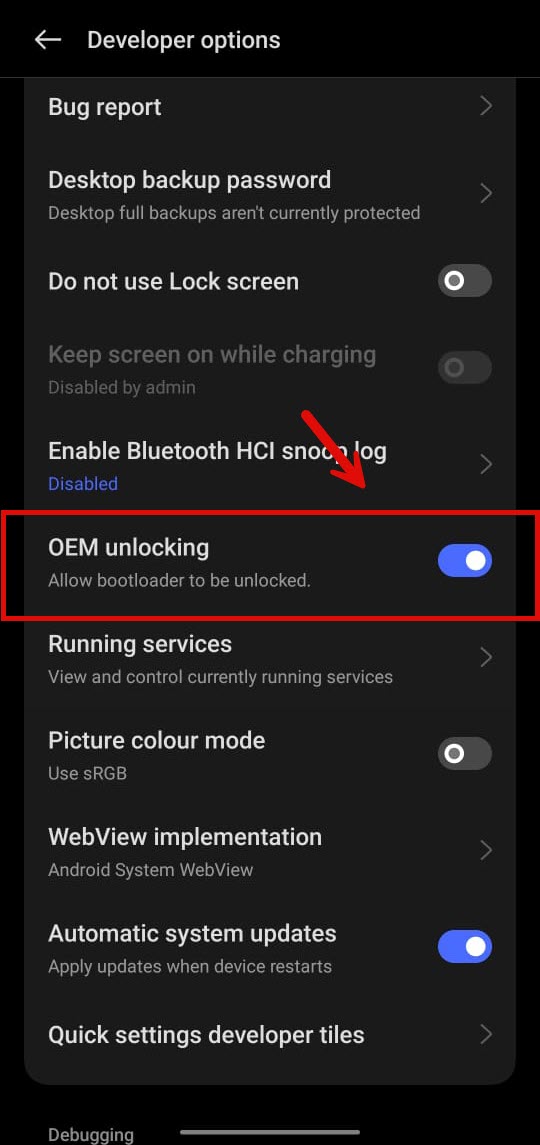
- Tap on the toggle switch to enable USB debugging.
Congratulations! 🎉 You have successfully enabled USB debugging on your Android device. This will come in handy during various tasks, such as sideloading apps or debugging applications.
Process to Unlock Bootloader of Xiaomi Poco M6:
In this section, we are going to discuss on how to unlock the bootloader of Xiaomi Poco M6.
Requesting Permission
Before we dive into the unlocking process, there’s something important you need to know. Xiaomi has recently made the bootloader unlocking process a tad bit harder on their devices, including the Poco M6. Now, users are required to request permission to unlock the bootloader on the Xiaomi community forum. Here’s how you can do it:
- Visit the Xiaomi Community Forum and create an account if you don’t have one already. (Don’t worry, it’s a quick and straightforward process).
- Once you’re logged in, navigate to the “Mi Unlock” section. You’ll find it under the “Resources” tab.
- Click on the “Unlock Now” button and follow the on-screen instructions to request permission to unlock the bootloader. Be sure to provide all the necessary details and wait for the approval.
Keep in mind that there is a waiting period of 7 days for bootloader unlock approval. So be patient and make sure to check your forum notifications for any updates on your request.
Using Mi Unlock Tool
🔧 Once you’ve received the permission to unlock the bootloader on your Xiaomi Poco M6, it’s time to move on to the next step – using the Mi Unlock tool. This nifty program will help retrieve the bootloader unlock token for your device. Here’s how you can do it:
- Download the Mi Unlock tool from the official Xiaomi website and install it on your computer.
- Enable USB debugging on your Xiaomi Poco M6. You can do this by going to Settings > About phone > Tap on the MIUI version 7 times to enable Developer options > Go back to Settings > Additional settings > Developer options > Enable USB debugging.
- Power off your device and reboot it into Fastboot mode. To do this, press and hold the Volume Down button + Power button simultaneously until you see the Fastboot screen.
- Connect your Xiaomi Poco M6 to your computer using a USB cable.
- Open the Mi Unlock tool on your computer and sign in with your Xiaomi account.

- Follow the on-screen instructions in the Mi Unlock tool to unlock your device’s bootloader. The tool will automatically retrieve the bootloader unlock token for your Xiaomi Poco M6.
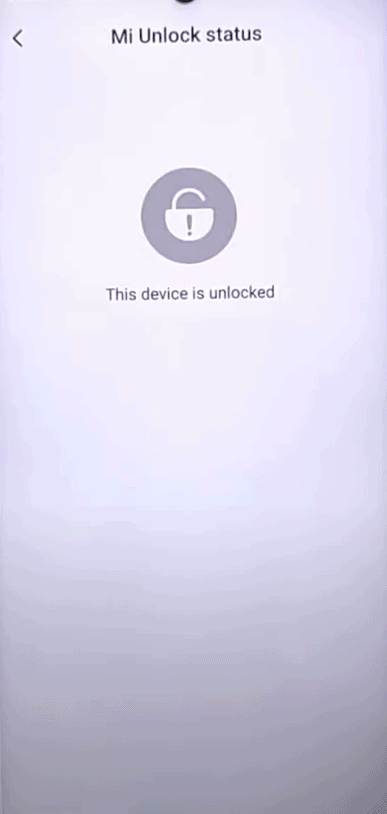
Keep in mind that unlocking the bootloader will erase all the data on your device, so make sure to back up any important files before proceeding.
That’s it! You’ve successfully unlocked the bootloader on your Xiaomi Poco M6. Now you’re free to explore custom ROMs, root your device, and enjoy the full potential of your smartphone.
Bootloader State on Different Xiaomi Operating Systems
HyperOS: Unlocking Process Disabled:
Let’s start with HyperOS, a popular operating system found on some Xiaomi devices. Unfortunately, if you’re using a Xiaomi device with HyperOS, we have some disappointing news. The unlocking process for devices with HyperOS has been disabled.
Why is the unlocking process disabled on HyperOS?
Although we don’t have specific details about the reasons behind this decision, it’s likely that the developers of HyperOS have chosen to disable the unlocking process for security or stability reasons. While this may be disappointing for those who enjoy the flexibility of unlocked bootloaders, it’s essential to ensure the overall integrity and stability of the device’s operating system.
MIUI 14: Unlocking Process Disabled:
Next up, let’s talk about MIUI 14, another widely used operating system found on Xiaomi devices. Unfortunately, similar to HyperOS, the unlocking process for devices running MIUI 14 has also been disabled.
What led to the disabling of the unlocking process on MIUI 14?
Just like with HyperOS, the reasons behind disabling the unlocking process on MIUI 14 are not explicitly stated. However, Xiaomi may have made this decision to prioritize the security and stability of the operating system.
Security first:
While the absence of the bootloader unlocking process may be disappointing for some Xiaomi users, it’s vital to recognize that this decision is likely in the best interest of ensuring the overall security and stability of the devices running HyperOS and MIUI 14.
Conclusion
And that’s how you unlock the bootloader of your Xiaomi Poco M6! We hope this guide has been helpful in understanding the process and risks involved. Remember, unlocking your bootloader gives you more control over your device, but it can also void your warranty and pose security risks. Make sure to follow the steps carefully and take necessary precautions.
If you’re interested in exploring more Android tutorials, app reviews, and smartphone tips, head over to Androidstrike. It’s a fantastic website where you can find a wealth of information on Android apps, games, development tutorials, rooting guides, and gadget reviews. Check it out at Androidstrike.
Frequently Asked Questions
- Why should I unlock the bootloader of Xiaomi Poco M6?
Unlocking the bootloader of Xiaomi Poco M6 allows you to install custom ROMs, root your device, and perform advanced customization and tweaks that are not possible on a locked bootloader. - Is unlocking the bootloader of Xiaomi Poco M6 safe?
Unlocking the bootloader of Xiaomi Poco M6 is relatively safe, but it does void the warranty of your device. It is important to follow the official instructions provided by Xiaomi and understand the risks involved. - How do I unlock the bootloader of Xiaomi Poco M6?
To unlock the bootloader of Xiaomi Poco M6, you need to request an unlock code from Xiaomi, enable Developer Options and USB Debugging on your device, install the necessary drivers on your computer, and then use the Mi Unlock Tool to unlock the bootloader. - Can I relock the bootloader of Xiaomi Poco M6 after unlocking it?
Yes, you can relock the bootloader of Xiaomi Poco M6, but it is not recommended as it may cause issues and potentially brick your device. Once unlocked, it is advisable to keep the bootloader unlocked. - Will unlocking the bootloader of Xiaomi Poco M6 delete my data?
Yes, unlocking the bootloader of Xiaomi Poco M6 wipes all the data on your device, including apps, settings, and files. It is essential to create a backup of your important data before proceeding with the bootloader unlocking process.