Is Your Android Phone having screen issues? And You are not able to Properly use your Phone with the faulty Screen. The only Solution is to share the screen to secondary Display whether it may be PC or iMac. To cast your Android Device To PC, You should Sacrifice your Premium time. If you don’t want to waste your time and energy. Then, You must read this content which guides you How To Mirror Android To PC In less than 5 minutes
Read More: – How To Download and Install Android 8.0 Oreo on Any Android Phone
How To Mirror Android To PC: –
We can Mirror our Android Phone display with PC through USB and Wireless. This gives a vast experience to the Android user while on gaming. To Transfer or share your Screen to PC. You have to download and Install any one of the applications which I have listed below.
These applications not only let you display your Phone Screen and also helps in controlling the device using Mouse on the PC. Without any further ado, Let’s get started
2 Possible Ways to display Android Phone to PC: – (No Root Required)
1. Vysor (Chrome Extension): –
The very first step, you have to take is to Download and Install Chrome browser on Your Windows PC. If you don’t have the download link.
After the Installation, Open your chrome app and Download the Vysor Extension from the Google Chrome App Store. If you’re lazy to search and download. You can directly download the extension from here
Before Launching the Vysor Extension on Chrome. You have to make sure that you have enabled USB Debugging Mode on your Android device. If you have not done previously, Go to Settings >> Tap Build Number 7 Times and come back to the settings >> You will find Developers Option >> Turn ON and Enable USB Debugging Mode.
Procedure To Mirror Android Phone To PC using Vysor: –
- Launch Vysor App on Chrome. If you’re not able to find the installed extension on your Chrome. Type Chrome://apps in URL field and select the app you want to run.
- Connect Your Android device via USB cable to PC.
- Click on Find devices and Select Your Phone Model.
- Enjoy !!
Vysor is best-rated Chrome application. So, you don’t need to worry. It will not harm. It automatically finds your device. Once the Chrome app is opened, and Your Phone is Connected through USB.
2. Mobizen (Screen Sharing app): –
Mobizen is the fastest screencasting app, which lets you Share your Screen through USB/Wi-Fi. But, You need to Install the Mobizen app on both PC and Android Phone to mirror your Phone’s screen.
- Download Mobizen For Android: – Click Here
- Download Mobizen For Windows: – Click Here
Procedure To Display Android Phone To PC Using Mobizen: –
- Download Mobizen on Android Phone and Open the app.
- Next, you need to Download and Install the Mobizen.exe file on your Windows PC.
- After Downloading on both the devices. Make sure that you have enabled USB debugging on your Android phone.
- Open the app on both the devices and Login using Google+ or Facebook. (Login on PC as well as on your Phone)
- Then, Automatically the app detects the Phone and Mirror Your Phone’s display on PC Using USB.
- If you want to Connect Wirelessly, Select Wireless Option Instead of selecting USB and Connect your Phone with Wi-Fi. (both the PC and Phone should be connected with same Wi-Fi Network) or else Turn ON Hotspot on Windows
Summary: –
Yes, Friends, that’s all for this Tutorial. There are a lot of applications still available to Mirror your Android Phone To PC. But, The apps mentioned above are the best known Mirroring Apps. So, Choose any one of the apps and display your Android Screen to PC. Make Sure that you have enabled USB debugging. Because, Both the process needs it.
Keep sharing with your friends and Post it on Facebook Wall. Let others know How to Mirror Android To PC via USB. Comment below if you have any doubt related installing the app or comment if the download links are broken or not working.

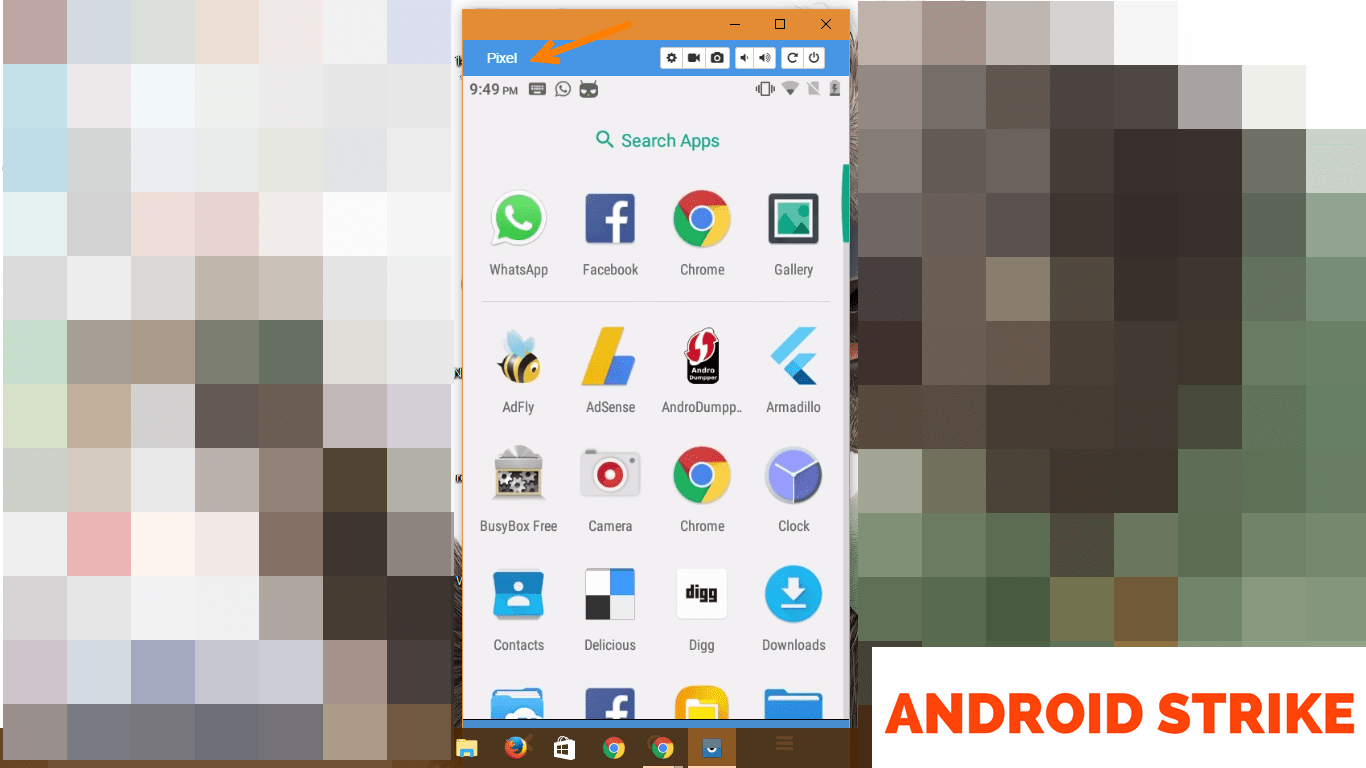

What if I only want to use the android as a sound source for win10?
then try soundwire
I dont understand how to download mirror app using usb with 1080P for gaming without lag. free app.