Guide on how to Root Xiaomi Poco M6 Using Magisk:
If you’re someone who wants to unlock the full potential of your phone, customize your device to suit your needs, and gain access to advanced features and functionalities, then you’re in the right place.
Rooting your device can be an exciting venture, allowing you to take control of your Android smartphone and personalize it to your heart’s content. But before we dive into the process, let’s cover the basics and understand what Magisk is and why it’s the ideal tool for rooting your Xiaomi Poco M6.
So, let’s get started and explore the world of Magisk and how it can elevate your user experience on the Xiaomi Poco M6.
What is Magisk?
If you’re looking to unlock the full potential of your Android device, you’ve come to the right place.
Open-Source Solution for Rooting
Magisk is an open-source solution that allows systemless interface rooting. But what does that mean?
Traditionally, rooting your device involved modifying the system partition, which could cause instability, compatibility issues, and even void your warranty. With Magisk, it’s a different story. It uses a “systemless” approach, meaning it doesn’t alter the system partition directly. Instead, it operates in the device’s boot partition, which leaves the system untouched. This method provides a safer and more reliable way to root your device without compromising its stability or security.
Alternative to SuperSU
Magisk has quickly risen as a go-to alternative to SuperSU. It not only offers similar functionality but also provides additional features, modules, and compatibility with the latest Android versions.
Here’s why Magisk has become a favorite among Android enthusiasts:
- Regular Updates: The Magisk team is known for their commitment to keeping up with the latest Android releases and offering timely updates, ensuring compatibility with new features and security patches.
- Systemless Modules: Magisk allows you to go beyond just rooting. With the help of systemless modules, you can add various modifications, tweaks, and even install custom ROMs, all without modifying the system partition. This level of flexibility and customization is what makes Magisk truly stand out.
- Hide Root from Apps: One common issue with rooting is that certain apps may refuse to work when they detect root access on your device. Magisk has a solution for that too! It includes a feature called Magisk Hide, which allows you to hide root from specific applications, bypassing their detection and ensuring that all your favorite apps continue to work flawlessly.
Pre Root: Unlock the Bootloader & Install Custom Recovery
Unlocking the Bootloader:
Before we dive into the exciting world of rooting, it’s crucial to understand the initial steps involved in the process. One of the first things you’ll need to do is unlock the bootloader of your device. But what exactly is a bootloader, and why should you bother unlocking it?
In simple terms, the bootloader is a piece of software that runs when you power on your device. It’s responsible for loading the operating system and other essential system components. By default, the bootloader on most devices is locked, which means it restricts you from making any modifications to the system. Unlocking the bootloader gives you the freedom to unleash the full potential of your device and make customizations to your heart’s content.
Here’s how you can unlock the bootloader on your Android device:
- Backup your data: Unlocking the bootloader will erase all the data on your device, so it’s crucial to back up any important files or documents before proceeding.
- Enable Developer Options: Go to your device’s Settings, scroll down to “About phone,” and tap on it. Look for the “Build number” and tap on it seven times until you see a message that says “You are now a developer.”


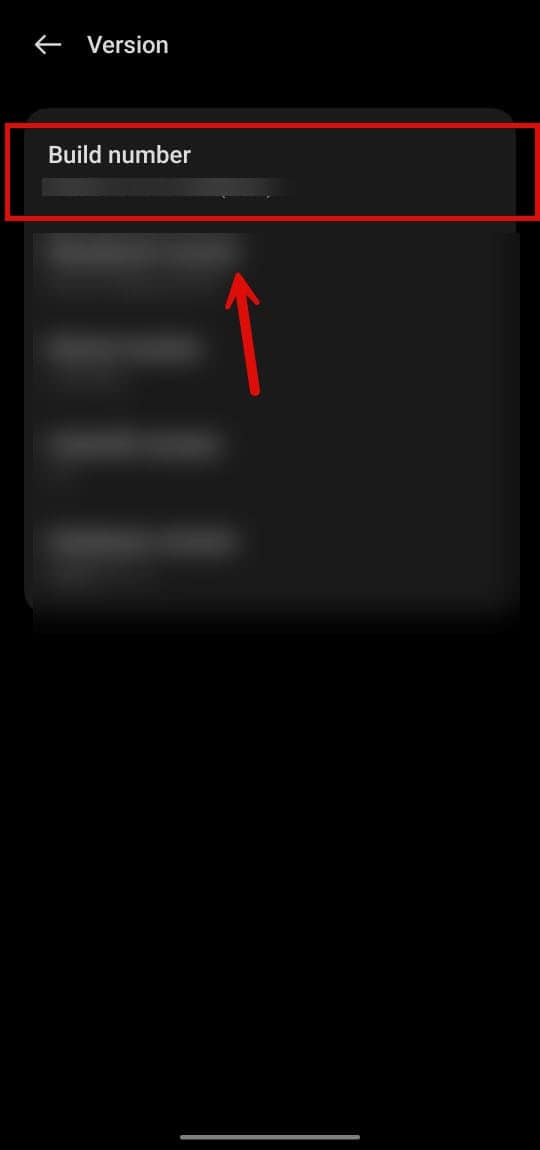
- Enable USB Debugging: In the Developer Options, locate “USB debugging” and toggle it on. This will allow your device to communicate with your computer when the time comes.
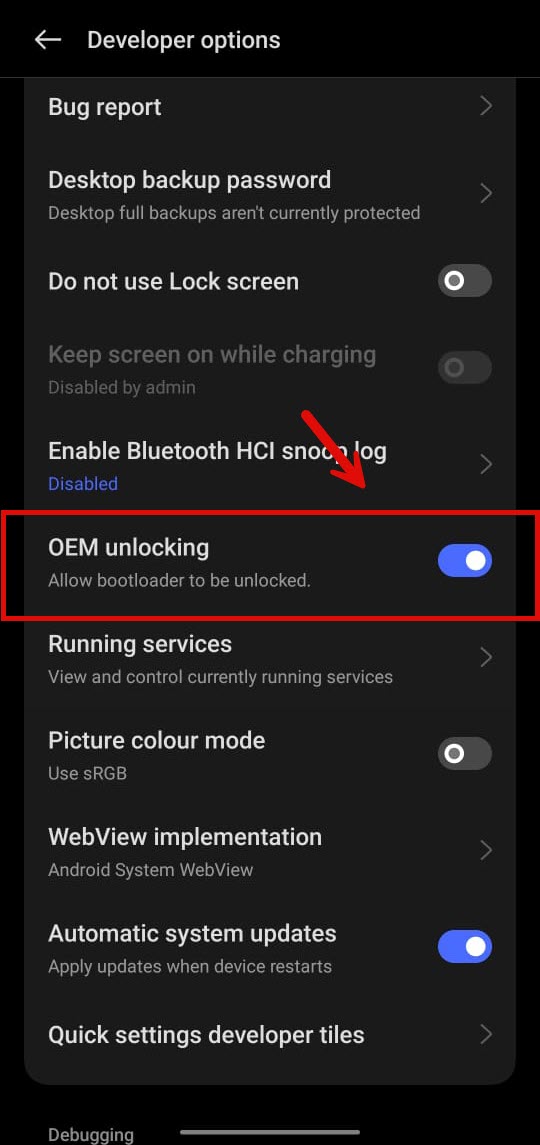
We have previously published an complete article on How to Unlock Bootloader on Xiaomi Poco M6.
Installing TWRP Custom Recovery:
One of the most popular custom recoveries out there is TWRP (Team Win Recovery Project). Here’s how you can install TWRP custom recovery on your device:
- Download the TWRP recovery image file specifically built for your device. You can find the appropriate file for your device on the official TWRP website or through reputable Android forums and communities.
- Enable Developer Options and USB Debugging on your device, following the same steps mentioned earlier.
- Boot into Fastboot mode by turning off your device and then pressing and holding the volume down and power buttons simultaneously.
- Connect your device to your computer via USB.
- Open a Command Prompt or Terminal window on your computer and navigate to the folder where you have the Android SDK tools installed.

- Issue the following command to flash TWRP recovery onto your device:
fastboot flash recovery twrp.img(replace “twrp.img” with the actual name of the TWRP recovery image file). - Once the flashing process is complete, issue the command
fastboot rebootto restart your device.
Congratulations! You’ve successfully installed TWRP custom recovery on your device.
Also, you can check out the complete guide on How to Install TWRP Recovery on Xiaomi Poco M6.
How to Root Xiaomi Poco M6 Using Magisk
In this section, we’ll walk you through the process of rooting your Xiaomi Poco M6 Pro using Magisk. By gaining root access, you’ll have more control over your device, allowing you to customize it to your heart’s content and experience new levels of performance and functionality. So, let’s dive in and get started!
Step 1: Downloading Magisk Zip File:
The first step in rooting your Xiaomi Poco M6 is to download the latest Magisk Zip file. Magisk is a powerful tool that allows you to root your device without modifying the system partition. This means that you can enjoy all the benefits of rooting while still being able to use apps that rely on SafetyNet.
To download the Magisk Zip file, follow these steps:
- Go to the official Magisk website: Click here
- Look for the “Download” section and download the latest stable version of Magisk.
- Once the download is complete, transfer the Magisk Zip file to your device’s internal storage.
Step 2: Patching Firmware Boot Image
If you have successfully unlocked the bootloader of your Xiaomi Poco M6, you have the option to patch the phone’s firmware boot image using Magisk. This method is an alternative to flashing Magisk using TWRP, and it allows you to gain root access to your device. Here’s how you can do it:
- Open the Magisk Manager app on your Xiaomi Poco M6 Pro.
- Tap on the “Install” button and select the “Install” option in the popup menu.
- Choose the “Patch Boot Image File” option.
- Select the firmware boot image file (usually located in the
/vendoror/bootpartition) and let Magisk patch it. - Once the patching is complete, the patched boot image file will be saved in the
MagiskManagerfolder on your device’s internal storage.
Step 3: Flashing Magisk ZIP using TWRP
If you prefer to flash Magisk using TeamWin Recovery Project (TWRP), here’s a step-by-step guide to help you:
- Turn off your Xiaomi Poco M6.
- Press and hold the Volume Up + Power buttons simultaneously to enter TWRP recovery mode.
- Once you’re in TWRP, tap on the “Install” button.
- Navigate to the location where you saved the Magisk Zip file and select it.
- Swipe the “Swipe to Confirm Flash” button to flash Magisk onto your device.

- After the flashing process is complete, tap on the “Reboot System” button.
Congratulations! You have successfully rooted your Xiaomi Poco M6 using Magisk.
Conclusion
And there you have it! You now know all the steps required to root your Xiaomi Poco M6 using Magisk. Remember that rooting your device gives you more control and customization options, but it also comes with risks. Make sure to weigh the benefits against the potential stability issues before proceeding.
At Androidstrike, we strive to provide you with the latest Android news, reviews, and tutorials. If you have any further questions or want to learn about other Android-related topics, feel free to explore our website at Androidstrike.com.
Frequently Asked Questions
- What is Magisk?
Magisk is a popular open-source rooting solution for Android devices. It allows users to gain root access to their device, enabling them to customize and enhance their Android experience. - Why should I root my Xiaomi Poco M6 using Magisk?
Rooting your Xiaomi Poco M6 using Magisk can give you administrative control over your device. It allows you to install custom ROMs, tweak system settings, remove bloatware, and use various root-only apps to enhance your device’s performance and functionality. - Is rooting my Xiaomi Poco M6 using Magisk safe?
Rooting your Xiaomi Poco M6 using Magisk is generally safe if you follow the correct procedure. However, it’s important to note that rooting your device voids the warranty, and there are risks involved if not done properly. It is recommended to research and follow reliable guides before proceeding with the rooting process. - How can I root my Xiaomi Poco M6 using Magisk?
To root your Xiaomi Poco M6 using Magisk, you will need to unlock the bootloader, install a custom recovery, and then flash the Magisk zip file via the recovery. It is advised to follow a step-by-step guide or tutorial specific to your device model to ensure a successful rooting process. - Can I unroot my Xiaomi Poco M6 if needed?
Yes, you can unroot your Xiaomi Poco M6 if needed. You can do this by using the Magisk Manager app to uninstall Magisk and its associated modules. After unrooting, your device will return to its original unrooted state.
